Actually yes, it can. .htaccess files normally hidden as default, Dreamweaver 8 does not display hidden files as default as well. I needed to look around for quite sometime until I found it. So to save trouble for people in a similar situation, here is how to make Dreamweaver 8 display hidden files.
Main:
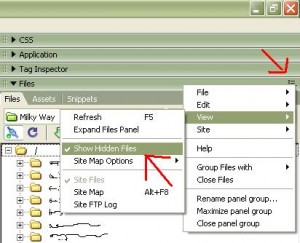 In the “Files” area where you can manage your files, Look at the title where it is written Files beside the collapsing arrow, on the other side of this bar, there is a small icon with a tiny arrow, click that, you get a menu, hover on view, then you ll see “Show Hidden Files”, check it, and now you ll see htaccess files and other hidden files.
In the “Files” area where you can manage your files, Look at the title where it is written Files beside the collapsing arrow, on the other side of this bar, there is a small icon with a tiny arrow, click that, you get a menu, hover on view, then you ll see “Show Hidden Files”, check it, and now you ll see htaccess files and other hidden files.
You can do this in Remote view or local view, however, if you change it in local view and you were already connected to the server, you ll need to refresh the view in remote view. But if you change it in Remote View , it will refresh automatically.
Thanks.
Helped me a lot! Was moving some wordpress files to a new directory…
Brilliant. Searched for ages for an answer to this.
That works. Thanks.
I’m always amazed when something so infuriating is so simple and already there, but with such lousy GUI and documentation that I couldn’t figure it out. Thank you!
you genius! 🙂
Was puzzled by this after moved to Windows 7 and finally was bugged and made myself look for it.
I’ve found a Filezilla issue about .htaccess – it’s under a Server menu there. This one is under View.
Cool, thanks!
Pingback: Cursos Dreamweaver Monterrey
I can’t find it on my dreamwaver
Cheers! Still there somewhere in CS6.
I clicked on Show Hidden Files and it put an arrow there but could not find the hidden files. Where should I look for them please.
Thank you
Try to refresh the files with f5 or right click -> refresh remote files. if still you don’t see hidden files such as .htaccess then maybe there are no hidden files, confirm if there are actually hidden files, try using ssh, and type ls -lsa