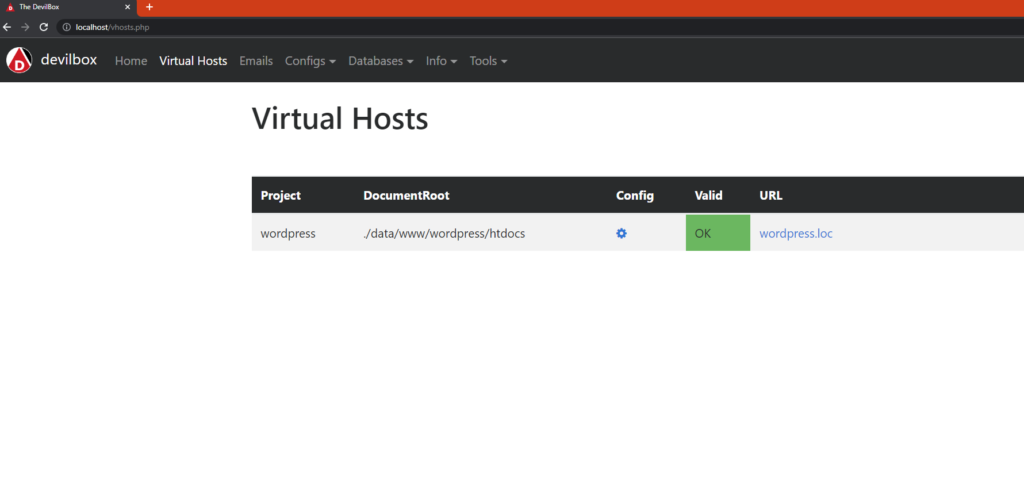WordPress is one of the most popular content management systems (CMS) out there, and for good reason. It’s easy to use, flexible, and can be customized in countless ways with plugins. For those who are serious about their website’s search engine optimization (SEO), there are several plugins that can help. Here are 9 of the best WordPress plugins for SEO
Yoast SEO
Let’s start with the king of WordPress SEO plugins: Yoast SEO. This plugin is a must-have for anyone who wants to optimize their content for search engines. It has a ton of features, including a content analysis tool that checks your posts for readability and SEO, an XML sitemap generator, and a snippet preview that shows you how your post will look in search results.
All in One SEO Pack
Don’t like Yoast SEO? No problem! All in One SEO Pack is a great alternative. It’s been around for almost as long as Yoast SEO, and it’s just as powerful. It has many of the same features, including a content analysis tool, an XML sitemap generator, and the ability to control your meta tags and titles.
Google XML Sitemaps
A sitemap is an important part of your website’s SEO. It tells search engines what pages are on your site, how they’re organized, and how often they’re updated. Google XML Sitemaps is a plugin that automatically generates a sitemap for you, making it easy for search engines to find and index your content.
Rank Math
Rank Math is a relatively new player in the WordPress SEO plugin game, but it’s already making waves. It has a ton of features, including a content analysis tool, a built-in 404 monitor, and the ability to control your schema markup.
Broken Link Checker
Broken links can hurt your website’s SEO by making it look less credible to search engines. Broken Link Checker is a plugin that checks your site for broken links and alerts you when it finds them. It’s a great way to keep your site healthy and functioning properly.
WP Smush (Smush – Lazy Load Images, Optimize & Compress Images)
Images are important for your website’s SEO, but they can also slow your site down. WP Smush is a plugin that compresses your images without sacrificing quality, making your site faster and more SEO-friendly.
Jetpack – WP Security, Backup, Speed, & Growth
Jetpack is a plugin that does a lot of things, including helping with your site’s SEO. It has a built-in sitemap generator, the ability to control your meta tags and titles, and a content analysis tool.
WP Meta SEO
WP Meta SEO is a plugin that helps you manage your website’s meta tags and titles. It also has a content analysis tool that checks your posts for SEO and readability.
Redirection
Finally, Redirection is a plugin that helps you manage your site’s 301 redirects. 301 redirects are important for SEO because they tell search engines that a page has permanently moved to a new URL. Redirection makes it easy to manage your site’s redirects and keep your SEO healthy.
In conclusion, optimizing your WordPress site for search engines can be a daunting task, but these 9 plugins can make it a lot easier.