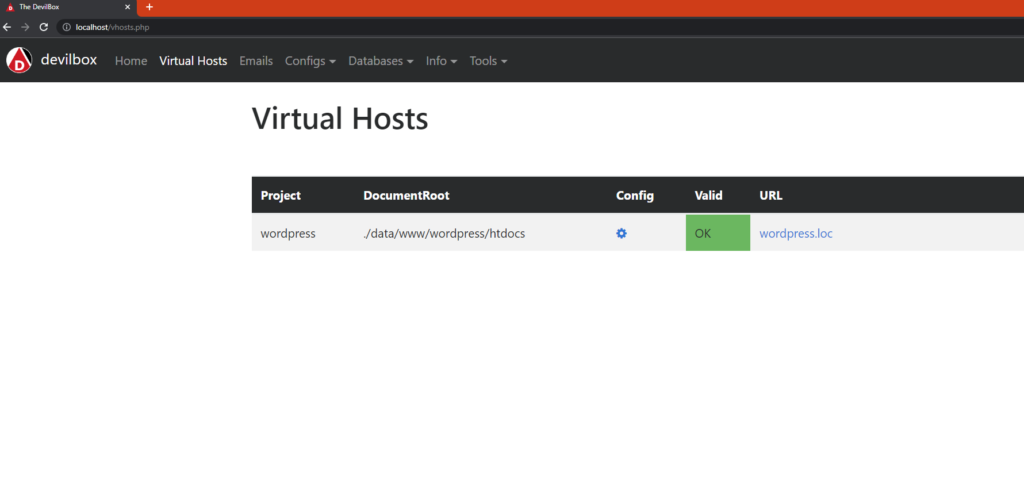We recently encountered a problem when deploying a Spring Boot application as a WAR file on Tomcat 9. After deploying the WAR file to Tomcat, we received a 404 error when trying to access the application in a web browser. The Tomcat logs showed no errors or exceptions related to the deployment, and we were unsure of the root cause of the issue.
Solution Attempt 1: Check the WAR File and Dependencies
Our first step in troubleshooting the issue was to verify that the WAR file and its dependencies were correct and complete. We double-checked the contents of the WAR file and reviewed the application’s dependencies, but we found no issues that could explain the 404 error.
Solution Attempt 2: Check the Tomcat Configuration
Our next step was to review the Tomcat configuration and make sure that it was set up correctly for the application. We checked the server.xml file and made sure that the correct port and context path were specified, but we still encountered the 404 error.
Solution Attempt 3: Check the Spring Boot Configuration
We then turned our attention to the Spring Boot configuration and reviewed the application’s application.properties and application.yml files. We checked the server port and context path settings, but we found no issues that could explain the 404 error.

Tomcat server
Solution Attempt 4: Review the Spring Boot Code
Finally, we reviewed the Spring Boot code to make sure that the application was correctly configured for deployment as a WAR file on Tomcat. We checked the Spring MVC configuration, the Thymeleaf templates, and the view controllers, but we found no issues that could explain the 404 error.
Solution: Compatibility Issue with Spring Boot 3.0 and Tomcat 9
After exhausting all other possible solutions, we discovered that the root cause of the 404 error was a compatibility issue between Spring Boot 3.0 and Tomcat 9. It turns out that Spring Boot 3.0 requires Tomcat 10 or later, and Tomcat 9 is not compatible with this version of Spring Boot.
Once we upgraded to Tomcat 10, the application deployed and ran without any issues. We were able to access the application in a web browser and verify that all functionality was working correctly.
Conclusion
In summary, we encountered a 404 error when deploying a Spring Boot application as a WAR file on Tomcat 9. After trying various solutions and troubleshooting steps, we discovered that the root cause of the issue was a compatibility problem between Spring Boot 3.0 and Tomcat 9. Once we upgraded to Tomcat 10, the issue was resolved, and the application ran without any issues.
This experience highlights the importance of keeping up to date with software compatibility requirements and being aware of the potential issues that can arise when using different versions of software together. By staying informed and up-to-date, we can avoid similar issues in the future and ensure that our applications run smoothly and reliably.