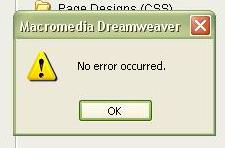According to this article by Walter S. Mossberg (WallStreet Journal) claims that
Unfortunately, XP owners, the biggest body of Windows users, won’t be able to do that. They’ll have to wipe out their hard disks after backing up their files elsewhere, then install Windows 7.
[Emphasize in bold is mine]
But that seems inaccurate, do you need to wipe out your hard disk? Really? I installed Windows 7 RC, and WIndows 7 Beta, in both I didn’t need to wipe out my entire hard disk. Yes you ll have to install everything else, of course, you ll lose your settings, sure. But do you really have to format or wipe out your files on your hard disk? Say a folder named “my projects” in hard disk C, would that have to be wiped out?? I don’t think Microsoft changed radically in Windows 7 final release that make it unable to install unless you format your hard disk.
Beside, Microsoft website say otherwise under “Should I upgrade or perform a custom installation?”:
Warnings:
* A custom installation deletes your programs and settings. Additionally, if you decide to delete or format a partition that contains a version of Windows, all data on the partition, including programs, files, and settings, is permanently deleted.
* However, if there is an existing copy of Windows on the partition you selected, and you do not format or delete the partition, then any user files will be saved to the Windows.old folder on the partition. A dialog box notifies you during a custom installation if files are saved to the Windows.old folder.
* We still recommend that you back up your user files before …
You ll notice in the warnings section, they mention if you have previous windows version that is not vista [such as XP ], the files in windows folder will be copied to windows.old , additionally they say only if you choose to format or make partition , your files will be deleted. Of course, your settings will be deleted when you upgrade, but they didn’t say your files on the hard disk. they recommend however to always backup, but that’s with every other Windows just in case of a mistake or error, or user error.
However, YOU SHOULD ALWAYS BACKUP YOUR FILES, in case of anything, including I might be wrong.
However, with Windows 7 RC and Windows 7 BETA, although I backed up my files in case of a bug might pop up and cause a problem since it was a beta, the files were never wiped out, I didn’t choose to format the partition, and when I installed Windows 7 RC, windows 7 beta folder changed into windows.old, I have it now on my computer in dual boat with Windows XP. Granted this might be different process from upgrading from Windows XP to Windows 7, but I doubt they say different things on their site than what goes on in their release version.
When I emailed the author of the linked article at the top of this post,
I said
I saw on this article of yours: http://finance.yahoo.com/career-work/article/107925/a-windows-to-help-you-forget?mod=career-worklife_balance
You say in it “Unfortunately, XP owners, the biggest body of Windows users, won’t be able to do that. They’ll have to wipe out their hard disks after backing up their files elsewhere, then install Windows 7”
but I think this is inaccurate unless the Release version is totally changed in regard to that aspect compared to RC version. I had installed both the RC and the XP version with Windows XP, I didn’t need to wipe out the hard disk, even if you want to upgrade, just backing up the files elsewhere on the hard should be ok, as far as my experience, maybe you can check on that. since my information is based on my experience with Windows 7 RC & Beta, and previous versions of windows.
he responded pretty fast ( I appreciate it):
I stand by what I wrote, which I have not only tested, but discussed repeatedly with Microsoft. In fact, I wrote an entire column about this earlier in the year.
I wonder if Microsoft didn’t notice their post in the FAQ.
REMEMBER, DO NOT JUST RELY ON THIS ARTICLE, AND DON’T TAKE THIS AS ADVICE, TAKE IT ON YOUR OWN RISK. THIS IS MERELY AN ARGUMENT.